How to Deposit and Withdraw Rand (ZAR) on Bitget in South Africa: Fast, Secure, and Bank-Friendly

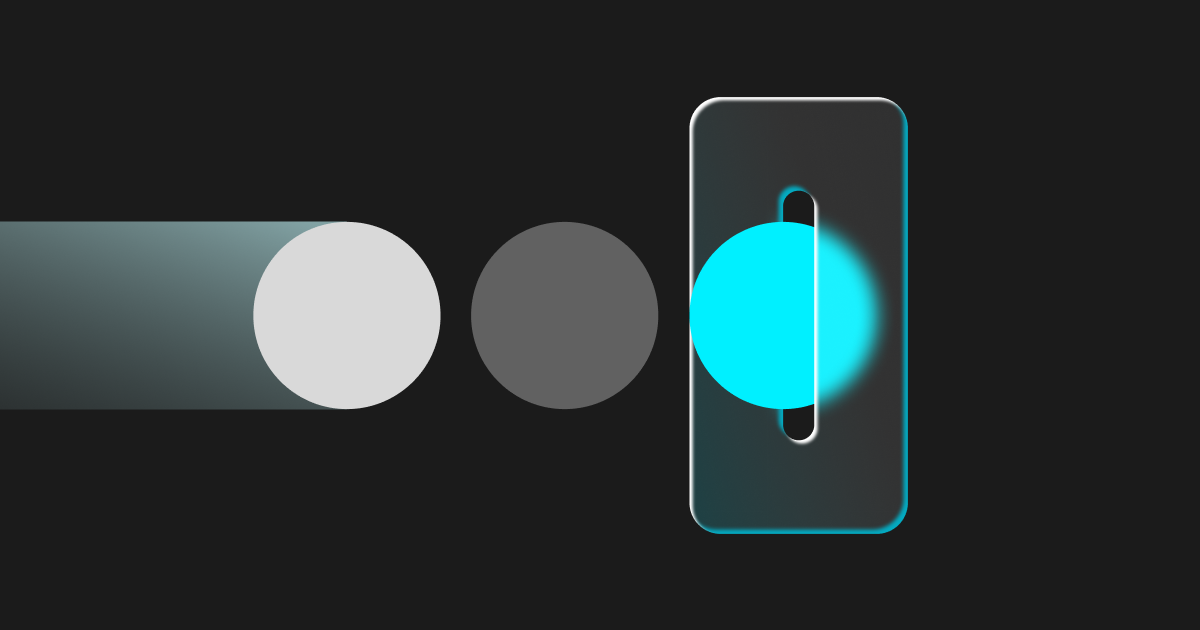
If you’re in South Africa and want a simple “bank ↔ Bitget” flow, this playbook walks you through ZAR deposits and ZAR withdrawals step-by-step—so you can fund your account, trade Crypto, Stock Futures & Gold, and cash out to your South African bank with confidence.
Prerequisites (What you need before you begin)
- Verified Bitget account (KYC). Complete identity verification first to use ZAR.
- A South African bank account in your name. The account name must match your Bitget profile.
- 2FA enabled. Email code + SMS OTP + Google Authenticator recommended.
- Know the current limits & timing. Typical deposit window is ~5 minutes to 2 hours; minimum R180, daily limit R179,000 (check in-app for the latest). For withdrawals, many banks settle within minutes, but allow up to 2 business days.
| New to Bitget? Complete KYC first: How to Verify Your Bitget Account in South Africa: A Step-by-Step KYC Guide |
Part 1 — How to Deposit ZAR to Bitget (Bank → Bitget)

At a glance
- Currency: ZAR (South African Rand)
- Method: Bank deposit via EFTSecure (processed in minutes to a couple of hours)
- Minimum deposit: R180
- Daily limit: R179,000
- Typical timing: 5 minutes to 2 hours (bank dependent)
Step-by-step (mobile app)
1. Tap Add Funds.
2. Choose currency: ZAR – South African Rand.
3. Confirm EFTSecure as the default payment option.
Heads-up: Most deposits reflect within 5 minutes to 2 hours.
|
|
|
|
4. Tap Next, enter your deposit amount (min R180, daily limit R179,000).
|
|
|
|
5. Tap Next again to proceed to the secure payment page.
6. Select your bank (ABSA, FNB, Nedbank, Standard Bank, Investec, Capitec, etc.). All major south african banks are supported
|
|
|
7. Log in to online banking and choose the account to pay from.
8. Enter your mobile number for payment confirmation.
Your number is used only to confirm the payment.
9. Confirm the payment.
- You’ll see a success screen; your Bitget ZAR balance updates once funds land.
- You’ll also receive a payment notification to your phone.
|
|
|
|
You’re done. Your ZAR is now in Bitget—ready to convert to crypto or to trade Crypto, Stock Futures & Gold.
Part 2 — How to Withdraw ZAR from Bitget (Bitget → Bank)
At a glance
- Convert crypto to ZAR first, then withdraw ZAR to your bank
- Timing: Often minutes, but allow up to 2 business days depending on your bank
- Security: Email code + SMS OTP + Google Authenticator (recommended)
Step-by-step
A) Convert to ZAR
1. Ensure funds are in your Spot Wallet (transfer from Funding/other if needed).
2. Go to Assets → Fiat.
|
|
|
|
3. Select ZAR – South African Rand.
4. Choose the crypto to sell (e.g., USDT, BTC, etc.) and tap Sell USDT (or relevant).
You’ll see the estimated ZAR value before confirming.
|
|
|
|
5. Tap Confirm to complete the conversion.
Your balance now shows ZAR.
|
|
|
B) Withdraw to your bank
1. From Assets, tap Withdraw → Fiat → ZAR.
|
|
|
|
2. Enter the amount to withdraw.
3. Select your bank from the list.
Don’t see it? Tap New Bank Account to add your details.
4. Tap Next, review, and Confirm.
|
|
|
|
C) Security checks Complete verification: - Email code - Mobile OTP - Google Authenticator (highly recommended) - (Optional) Passkeys for quick fingerprint approvals
|
|
|
|
Done. Your ZAR withdrawal is on its way to your South African bank account. Many banks settle quickly; some may take up to 2 business days.
Fees, limits & timing (what to expect)
- Deposit minimum: R180; daily limit: R179,000 (subject to change—check the deposit screen).
- Deposit timing: 5 min–2 hrs typical; bank-side delays can extend this.
- Withdrawal timing: Often same day/minutes; allow up to 2 business days depending on bank.
- Conversion rates & fees: Displayed before you confirm a sale (crypto→ZAR). Always review the quote.
Safety checklist (read before you fund)
- KYC first: You’ll need a verified account to use ZAR rails.
- Match names: Bank account name should match your Bitget account.
- Use in-app paths: Initiate deposits/withdrawals inside the Bitget app only.
- 2FA on: Enable Google Authenticator; keep SMS and email secure.
- Check references: Keep the payment confirmation/receipt until funds land.
- Beware of phishing: Only use official Bitget domains/apps and in-app links.
Troubleshooting
- Deposit pending beyond 2 hours?
- Check for bank maintenance; confirm you completed all steps; verify the mobile confirmation.
- Contact support with your reference/receipt.
- Can’t see your bank listed?
- Use New Bank Account to add it; ensure details match your name.
- Withdrawal shows “processing”
- Normal during bank settlement windows. If it exceeds 2 business days, contact support with the withdrawal ID.
FAQs (South Africa)
Do I need a US bank account? No. You deposit and withdraw in ZAR to/from South African banks.
How fast are ZAR deposits? Typically 5 minutes to 2 hours after you complete the steps.
Is there a minimum deposit? Yes, currently R180. Daily limits (e.g., R179,000) appear on the deposit screen.
Can I withdraw ZAR to a different person’s bank account? No. For security, the bank account should match your Bitget account name.
Can I trade before KYC? KYC is required for fiat (ZAR) rails and higher limits. Complete KYC to avoid delays.
What you can trade once funded
After your ZAR lands, you can trade across Crypto, Stock Futures & Gold—all in one exchange. Start small (e.g., R350) and scale as you get comfortable.
Conclusion
Depositing and withdrawing South African Rand (ZAR) on Bitget is straightforward: make a direct ZAR bank deposit, trade crypto, stock futures, and gold in one app, then withdraw ZAR back to your South African bank account—often within minutes (allow up to 2 business days depending on your bank). For the smoothest experience, keep KYC complete, enable 2FA (email, SMS, Google Authenticator), and always review on-screen limits, fees, and timing before you confirm. Ready to go? Deposit ZAR, place your first trade, and cash out to your bank when you’re done—your complete bank-to-Bitget-to-bank flow, optimized for South Africa.
| Risk reminder: Trading involves risk. Only trade what you can afford to lose. Timing, limits, and fees can change—always review the in-app details before confirming. |
- Crypto trendsBitget Stock Futures vs US Stock Trading in PolandPolish investors who want exposure to US markets usually choose between two paths. They can buy shares through local or European brokers on the Warsaw Stock Exchange (GPW) and foreign exchanges, or they can trade USDT based stock futures on Bitget. This article explains what each option means in practice so readers can decide which route fits their own goals. How Polish users usually trade US stocks Most Polish investors start with domestic or European brokers. These platforms route orders
2025-12-03
- Crypto trendsBitget Stock Futures vs US Stock Trading in ItalyItalian investors who want exposure to US markets usually choose between two paths. They can buy shares through local brokers on Euronext Milan or foreign exchanges, or they can trade USDT based stock futures on Bitget. This article explains what each option means in practice so readers can decide which route fits their own goals. How Italian users usually trade US stocks Most Italian investors start with domestic or European brokers. These platforms route orders to Euronext Milan or direct
2025-12-03
- Crypto trendsBitget Stock Futures vs US Stock Trading in FranceFrench investors who want exposure to US markets usually choose between two paths. They can buy shares through local brokers on Euronext Paris or US exchanges, or they can trade USDT based stock futures on Bitget. This article explains what each option means in practice so readers can decide which route fits their goals. How French users usually trade US stocks Most French investors trade through domestic or EU brokers. These platforms route orders to Euronext Paris or directly to US market
2025-12-03




























